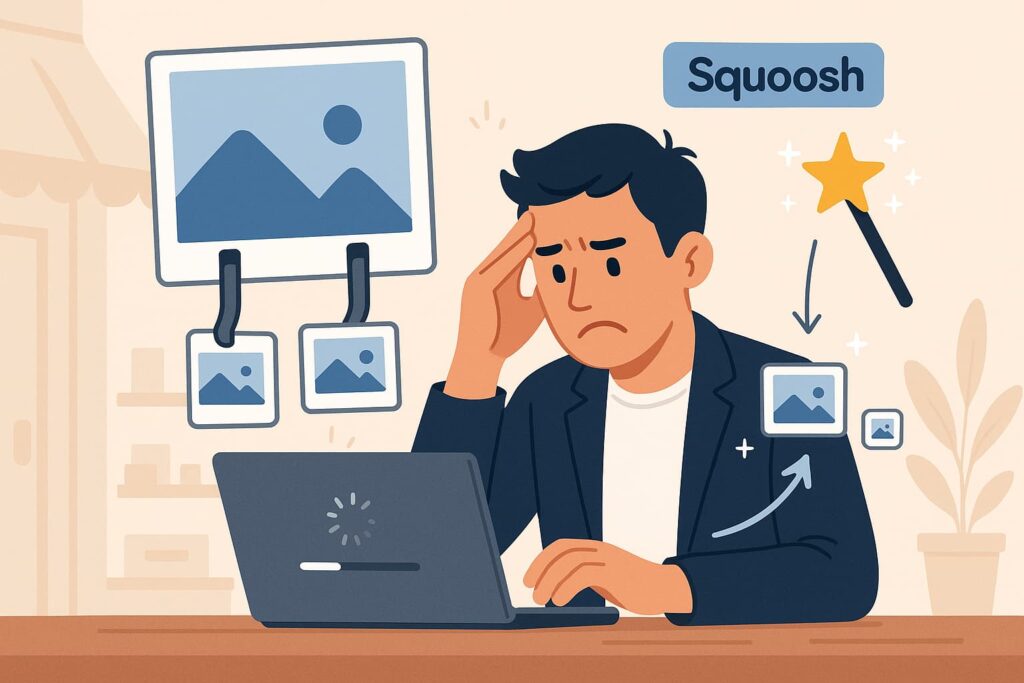“Great brand. Beautiful design. Strong products. But painfully slow to load.”
That was my first impression when I visited a local Thunder Bay eCommerce website recently. What should’ve been a smooth online experience turned into a frustrating wait. And trust me — in today’s world, 10 seconds is forever online.
🔍 Diagnosing the Problem
My gut reaction?
Blame Elementor.
It’s a common culprit in WordPress performance issues. But after running tests using PageSpeed Insights, WebPageTest, and GTMetrix, the problem was glaring:
💣 The homepage alone was loading over 30MB of unoptimized images.
📦 Product images? Optimized.
🏠 Homepage images? Not at all.
This wasn’t a design problem. It wasn’t bad hosting.
This was simply a lack of image optimization — likely caused by a change in webmaster, where no one passed down the knowledge of how and why image compression matters.
🚧 Why This Matters
A slow website doesn’t just annoy visitors — it can kill your business performance:
- 🧭 SEO rankings drop because Google prioritizes speed.
- 🛒 Sales drop because users bounce before buying.
- 🧠 Brand perception drops because slowness = sloppiness.
This is why setting clients up for success isn’t just about building pretty sites — it’s about empowering them to maintain them effectively.
🛠️ The Quick (and Free) Fix: Squoosh.app
Squoosh.app is a powerful, free tool from Google that compresses images without sacrificing quality. It runs entirely in the browser — no installation needed.
Here’s how to use it:
✅ How to Use Squoosh to Optimize Your Website Images
- Visit: https://squoosh.app
- Drag & Drop your image
Or click to upload from your computer. - Choose the format
We recommend:- MozJPEG for JPEGs (e.g., photos)
- WebP for modern browsers
- OxiPNG for PNG graphics
- Adjust the quality
- You can usually reduce the quality to 75–85% without a visible loss in clarity.
- Use the slider to compare the original vs. compressed image in real-time.
- Download the optimized image
Click “Download” — that’s it!
🧠 Tip: Always aim to keep each image under 300 KB for general use, and ideally under 150 KB for hero or banner images.
🏁 Final Thoughts
Sometimes, the biggest improvements come from the simplest fixes.
The local eCommerce store I found had everything going for it — but no one told them how to keep their site fast. They weren’t set up for success.
Let’s change that.
At Let’s Thunder Bay, we believe in building websites that perform beautifully — and keep performing long after launch day. That means empowering clients with the right tools, best practices, and ongoing support they actually understand.
💬 Need help with your own website?
If you run a small business in Thunder Bay (or anywhere in Canada) and aren’t sure why your website feels sluggish, reach out. We’ll take a look — no strings attached. Sometimes it’s as simple as resizing an image, and sometimes it’s more complex. Either way, we’ve got your back.